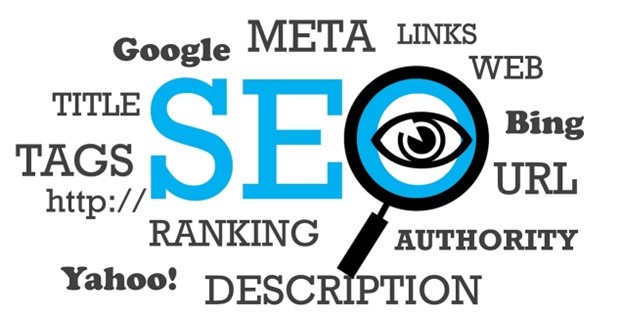Setting the SEO Title and Description for Your Content
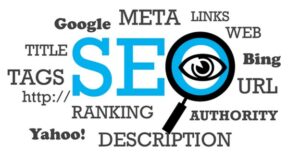
Do you want to set the SEO Title and Description for your content?
This article will walk you through the easy steps to do this.
The instructions in this article apply to Posts, Pages, Media Attachments, any Custom Post Types, Categories, Tags and any Custom Taxonomies. We’re using the Add New Post screen in the screenshots below.
Important:
Search engines don’t have to use the SEO title and description you provide. They will generate the search result snippet on a per-search basis and it’s completely automated. They may use your SEO title and description or they may use something they feel is more relevant to the search term.
To get started, edit your content and scroll down to the AIOSEO Settings. You should see the Snippet Preview, as well as the Title and Meta Description settings.
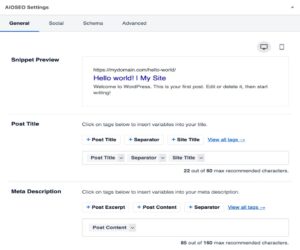
The Snippet Preview shows an example of how your content may look in search results based on the Title and Meta Description you set.
Setting the SEO Title
To set the SEO title for this content, click on one of our smart tags shown above the Title field.

You can also type the hash character ( # ) in the field to display a list of available tags you can choose from.
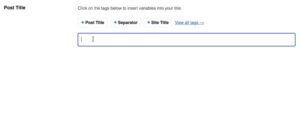
You can also enter text in the Title field or combine text with the smart tags to give you ultimate control over the SEO title. Whatever you set will override the format set under All in One SEO » Search Appearance.
Setting the SEO Description
To set the SEO description for this content, click on one of our smart tags shown above the Meta Description field.
You can also type the hash character ( # ) in the field to display a list of available tags you can choose from.
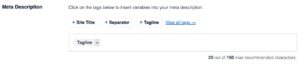
You can also enter text in the field or combine text with smart tags to give you ultimate control over the SEO description. Whatever you set will override the format set under All in One SEO » Search Appearance.
That’s all! You’ve now set the SEO title and description for your individual content.
Here’s a video on how to set your SEO title and meta description:
Legacy Docs
Getting Started
Beginners Guide for All in One SEO
Welcome to All in One SEO and thank you for choosing the most popular WordPress SEO plugin. This Beginners Guide will walk you through the essential first steps to take after installing the plugin.
If you haven’t already installed All in One SEO Pro, please refer to the installation instructions.
All in One SEO works very well out of the box with the default settings, however, the steps below will guide you through some important configuration settings that every site owner should follow.
Step 1 – Setting Your Home Page SEO Meta
To set the SEO title and meta description for your homepage, please follow the steps in our article on Setting the SEO for Your Home Page.
Are you looking to set the SEO for the homepage on your site?
If you are, then this article will help you with easy to follow steps.
You’ll need to know if your homepage is set to display your latest posts or a static page.
You can check this by going to Settings » Reading on your site and check the Your homepage displays setting.
- Setting the SEO When Your Homepage Displays Your Latest Posts
- Setting the SEO When Your Homepage Displays a Static Page
· Setting the SEO When Your Homepage Displays Your Latest Posts
- To set the SEO when your homepage displays your latest posts, click on Search Appearancein the All in One SEO
Setting the SEO When Your Homepage Displays Your Latest Posts
To set the SEO when your homepage displays your latest posts, click on Search Appearance in the All in One SEO menu.

You should see the Home Page Settings section where you’ll see the Preview, Home Title and Meta Description.
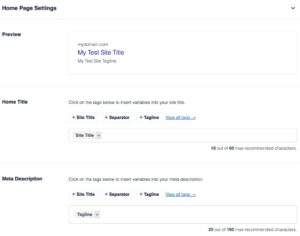
The Preview shows how your homepage may look in search results based on the Home Title and Meta Description you set.

To set the SEO title for your homepage, click on one of our smart tags shown above the Home Title field.

Read Much More Inside….
Download Your Copy Now $12.99
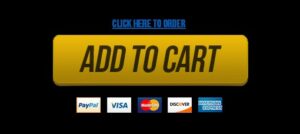
Click on the Blue Button Below for Instant Access
Your name and email will Never be shared, sold, or given to anyone.
Regards, Coyalita
Copyright © 2021 – 2023 U.S.A. Ads Coyalitalinville.com All Rights Reserved Privacy Policy – Earnings Disclaimer – Terms of Use – Contact Us