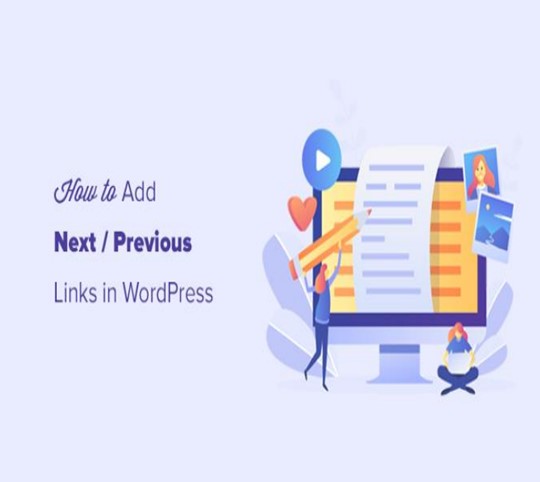How to Add Next / Previous Links in WordPress
(Ultimate Guide)
How to Add Next / Previous Links in WordPress -Do you want to add next / previous links in WordPress?
Next and previous links are dynamic links that allow users to view the next or previous post.
In this article, we’ll show you how to easily add next/previous links in WordPress and how to make the most out of them.
What Are Next / Previous Links in WordPress?
Next / Previous links are dynamic links added by a WordPress theme that allow users to easily navigate to the next or the previous post. This can help to increase pageviews and reduce your bounce rate.
By default, WordPress blog posts are displayed in a reverse chronological order (newer posts first).
This means the next post is the one published after the current post a user is viewing, and the previous post is the one that was published before the current post.
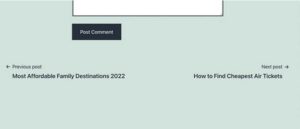
The next/previous links allow users to easily navigate individual articles and blog archive pages. It also helps you get more pageviews for your blog.
Most WordPress themes come with built-in next and previous posts links which are automatically displayed at the bottom of each post. However, some themes don’t display them, or you may want to customize where and how they appear on your WordPress website.
That being said, let’s take a look at how to easily add next and previous links in WordPress.
Following is the list of topics we’ll cover in this article.
• Adding Next / Previous Links to WordPress By Using a Plugin
• Adding Next / Previous Links to a WordPress Theme
• Styling Next / Previous Links in WordPress
• Adding Next / Previous Links to Pages
• Adding Next / Previous Links with Thumbnails
• Removing Next / Previous Links in WordPress
Adding Next / Previous Links to WordPress by Using a Plugin
This method is easier and recommended for beginners who are not comfortable adding code to their websites.
First, you need to install and activate the CBX Next Previous Article plugin. For more details, see our step-by-step guide on how to install a WordPress plugin.
Upon activation, you need to visit the Settings » CBX Next Previous page. From here, you can choose where you want to show the next and previous links on your website.
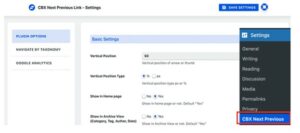
The plugin allows you to show Next and Previous link arrows on single posts, pages, archive pages, and more.
To make your next and previous links more relevant, you can also choose to display the next and previous posts from the same category or tag.
The free version of the plugin only allows you to display arrows for next and previous articles. You can upgrade to pro version to unlock other display options such as slide-in popup.
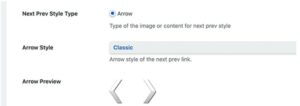
If you choose to display next / previous posts from same taxonomy, then you need to switch to the Navigate by Taxonomy tab.
From here, you need to choose which taxonomy you want to use to select next and previous links.
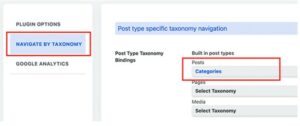
Optionally, the plugin also allows you to track clicks using Google Analytics. To use this feature, you’ll need to first install Google Analytics in WordPress.
After that, switch to the Google Analytics tab in plugin settings and enable click tracking options.
READ MUCH MORE INSIDE…
DOWNLOAD “HOW TO ADD NEXT / PREVIOUS LINKS IN WORDPRESS” $9.95
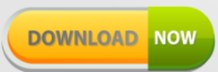
Click on the Purchase Button Below for Instant Access!

If for any reason you decided within 30 days that “HOW TO ADD NEXT / PREVIOUS LINKS IN WORDPRESS” isn’t for you, simply notify us by email and we’ll gladly refund your money – no questions asked. That’s our Ironclad Guarantee!
The risk is entirely ours! You absolutely have nothing to lose!
Warm Regards, Coyalita
Copyright © 2021 – 2024 U.S.A. Ads Coyalitalinville.com All Rights Reserved Privacy Policy – Earnings Disclaimer – Terms of Use – Contact Us